As a business owner, I’m pretty sure by now you’re already familiar with what Books of Accounts are.
But if you don’t know what they are yet, it’s a group of books that declare and record all of your transactions in your business. These books typically include a General Ledger, General Journal, Cash Receipt, Cash Disbursement, Sales Journal, and Purchase Journal.
But let’s cut to the chase: you may also ask how to register these books to use them legitimately in your business. And good thing you’ve come to the right place! Here, we will guide you through the step-by-step process of registering them through ORUS, as the BIR released RMC No. 3-2023, allowing taxpayers to register their Books of Account online.
Log in to ORUS
- Visit to access ORUS
- Click Log-In on the upper right corner of the screen
- Select “Taxpayer” then enter your Log-in credentials, click on log-in
Registering the Books of Accounts
- Once you’re logged in, you’ll be directed to the main page. From there click on secondary registration
- Click on “Book of Account”, then proceed to click “Register Book of Account”
Filling out the taxpayer information
- Select on where you want to register your Books of Account, either “Head Office” or “Branch”
- Once selected either of the options, it will display the business details of the taxpayer
- To proceed on the registration, click on “Add”
Application for the Manual Books of Account
- Click “Add Row” to register your Books
- Fill up all the required field in the Books of Account information. Once done, click “Add Books”, from there field in the necessary information needed to register your Books.
| Information Needed to Answer | Details |
| Type | Choose the type of book of account: Manual, Loose Leaf, or Computerized. |
| Type of Books to be Registered | Select the specific type of books to register. You can also search for the type needed. |
| Quantity | Specify the number of books to be registered. |
| Last Volume Number | Enter the number of the last volume of books being registered. |
| Volume From | Automatically shows the previous volume number of registered books. |
| Volume To | Automatically shows the current volume number of registered books. |
| Validity Period From | Provide the start date for the validity of the books of accounts. |
| Date of Registration | Enter the date when the books of accounts are being registered. |
| PTU CAS No./ Acknowledgement Certificate Control Number (ACCN) | Provide the PTU CAS Number or Acknowledgement Certificate Control Number (ACCN). |
| Taxable Year From | Indicate the beginning of the taxable year for which the books of account are valid. |
| Taxable Year To | Indicate the end of the taxable year for which the books of account are valid. |
3. Once you finish adding all of your Books, all of it will be displayed in the initial summary of Books. Click on “Continue”
ATP Registration
- The taxpayer will return to the Taxpayer Information Page to add additional offices or branches for ATP registration. Choose an office or branch and click ‘Add’ to register the receipts for the selected location. If not, click ‘Continue’ to proceed to the summary page.
- Attach the necessary document asked.
Review and submit
- Information (as seen below) will be shown on the summary page for review
- Taxpayer Information
- Business Information
- Book of Account Details
- Attachments
2. Check the boxes for the Agreement of Services, then click ‘Submit Application.’ A message will appear confirming that the registration is successful, also providing the ARN and details.
3. Don’t forget to download the generated stamp/QR code. This will be pasted on the cover page of each registered Books of Account.
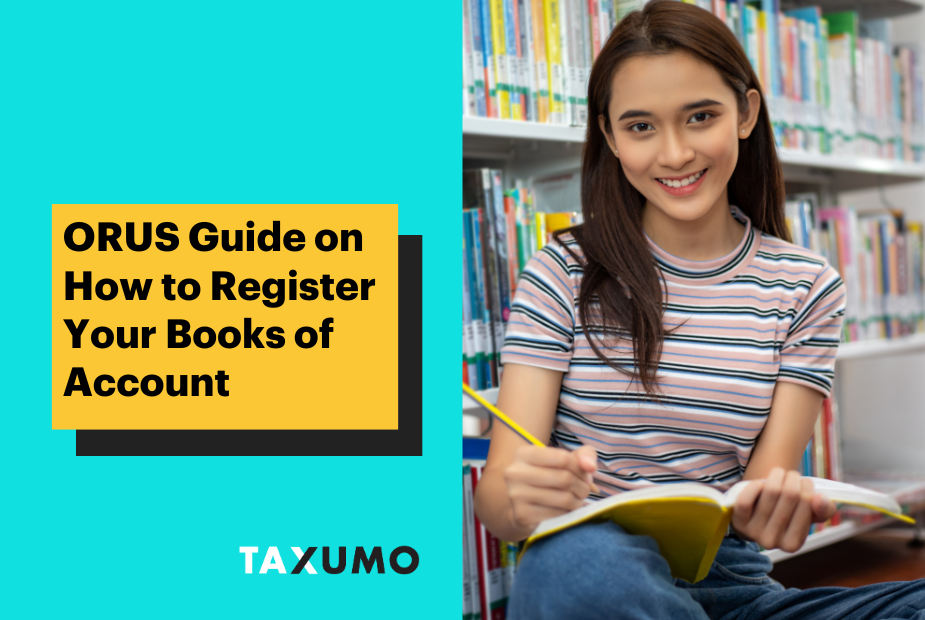
What is the type name for Simplified Set of Bookkeeping Records?
Hello,
When registering manual books for the first time via ORUS, what do I put in as an attachment? Thank you!
Ann
Do you have samples or specific details on what to list down on the books of accounts? Thanks
Hi MJ! For the books of accounts, in Taxumo, you can download the report from the application and just copy it as how it is shown 🙂
how to renew my journal and ledger
Hi Myrna! Are you using manual journals or do you have a loose leaf books of accounts accreditation?
After the prompt message of successful registration for Books of Accounts, the message said that an email confirmation was sent to the registered email address containing the details and other information, however, it has been 24 hrs already and we haven’t received any email confirmation yet. How long does it usually take for us to receive the email confirmation? What are the next steps if we didn’t receive the email confirmation? Thank you.
Hi Maria! If you encountered any issues or errors using ORUS, you may contact BIR through the Customer Assistance Division (formerly BIR Contact Center) at Hotline No. (02) 8538-3200 or send an email to contact_us@bir.gov.ph.
I submitted an application for manual sales journal. After filling up all the details needed, it prompted “GENERATION OF BOOKS ARE UNSUCCESSFUL” – UNDEFINED. Why? After that there is a button “PROCEED”.
Hi! Do I Need to go to my RDO after registering my books online?
I can´t see register books of account after clicking books of account from the choices.